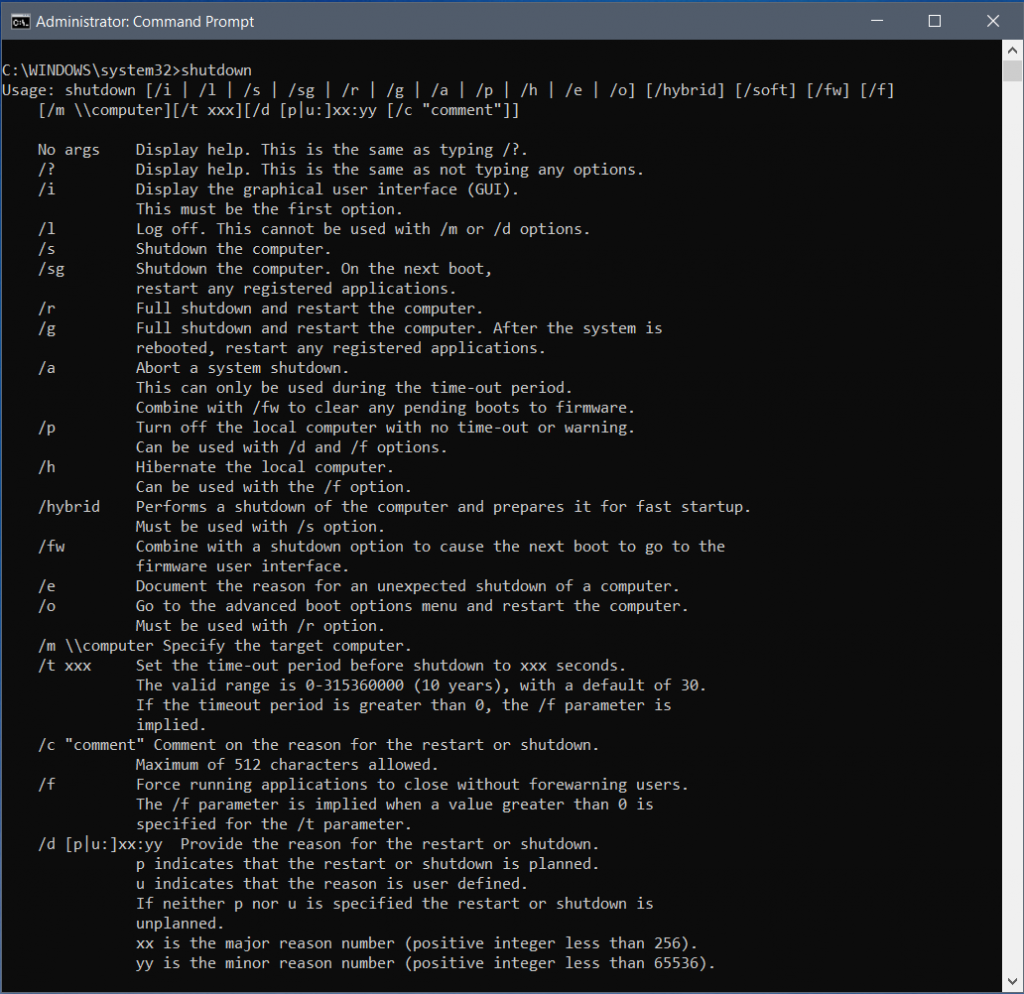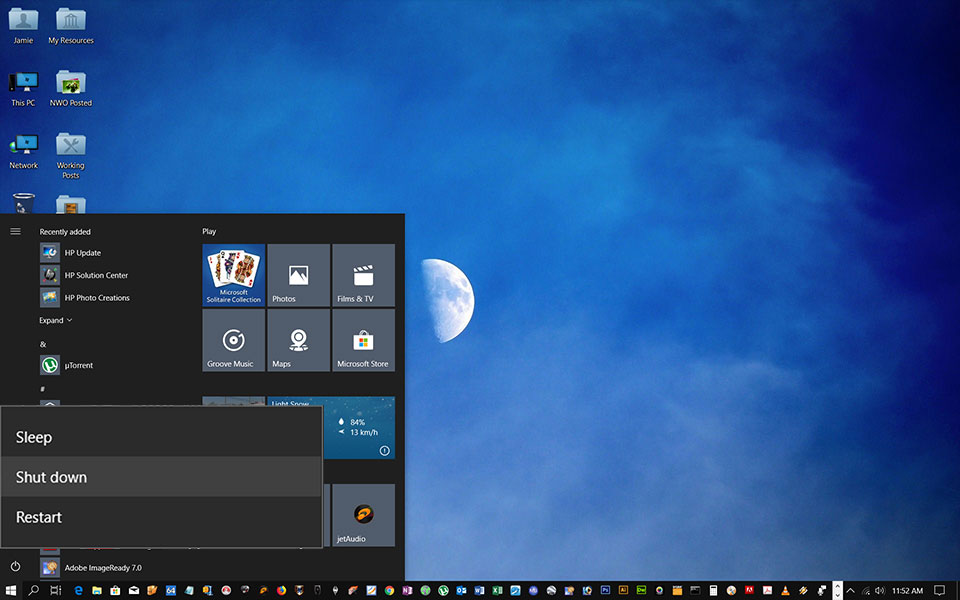
Always go through the shutdown process to turn off or restart your computer, instead of pulling the plug or pressing the off or reset buttons on your computer. Not shutting down your computer the right way can cause problems. During the shutdown process, your computer quits all apps, does some housekeeping, unmounts the filesystem and turns off peripheral devices.
How to Shut Down Windows 10 Computer by Using the Command-Line
The command line is very useful to shutdown a Windows 10 computer when Windows files crash, the computer screen freezes or other stuck errors that prevent your system to shutdown. Follow the steps below to try to close Windows 10 when it does not turn off.
- Start->Run->CMD;
- Type “shutdown” in the open command prompt window;
- List of various choices that you can do with the command will be listed down;
- Type “shutdown /s” to Shutdown your computer;
- Type “shutdown /r “to Restart your windows PC;
- Type shutdown /l” to Log off your computer
- Type “shutdown /a”to Abort the shutdown process before the timeout;
- Type shutdown to know more choices in system shutdown process.